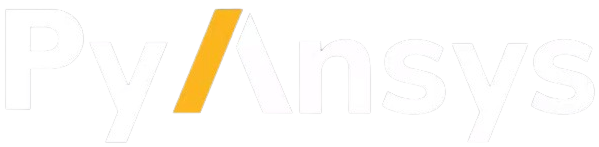Using Mechanical through Docker#
You can run Mechanical within a container on any operating system using Docker and connect to it with PyMechanical.
Running Mechanical in a containerized environment like Docker or Apptainer (formerly Singularity) is advantageous for several reasons, including:
Ability to run in a consistent environment regardless of the host operating system
Portability and ease of installation
Large-scale cluster deployment using Kubernetes
Genuine application isolation through containerization
Install the Mechanical image#
There is a Docker image hosted in the PyMechanical GitHub repository that you can download using your GitHub credentials.
Assuming that you have Docker installed, you can authorize Docker to access
this repository using a GitHub personal access token with packages read
permission. For more information, see GitHub’s Creating a personal access token.
Save this token to a file with a command like this:
echo XXXXXXXXXXXXXXXXXXXXXXXXXXXXXXXXXXXXXXXX > GH_TOKEN.txt
This command lets you send the token to Docker without leaving the token value in your history.
Next, authorize Docker to access the repository with this code:
GH_USERNAME=<my-github-username>
cat GH_TOKEN.txt | docker login ghcr.io -u $GH_USERNAME --password-stdin
You can now launch Mechanical directly from Docker with a short script or
directly from the command line. Because this image does not contain a license
server, you must enter in the IP address of your license server in the
LICENSE_SERVER environment variable.
Launch Mechanical with this code:
LICENSE_SERVER=1055@XXX.XXX.XXX.XXX
VERSION=v25.2.0
IMAGE=ghcr.io/ansys/pymechanical/mechanical:$VERSION
docker run -e ANSYSLMD_LICENSE_FILE=$LICENSE_SERVER -p ip:10000:10000 $IMAGE
Note that port 10000, which is local to the container, is mapped to
port 10000 on the host. This makes it possible to use different
port mappings to launch multiple instances of Mechanical.
As Mechanical starts, you can see status information:
Starting the grpc server at port 10000
Started the grpc server at port 10000
Connect to the Mechanical container#
You can now connect to the Mechanical container with this code:
from ansys.mechanical.core import Mechanical
mechanical = Mechanical()
If you mapped to any port other than 10000, you would specify the port when
connecting to Mechanical:
mechanical = Mechanical(port=f"{my_port}")
Verify your connection with this code:
>>> mechanical
Ansys Mechanical [Ansys Mechanical Enterprise]
Product Version:252
Software build date: 06/13/2025 15:54:58
Additional considerations#
You can provide additional command line parameters to Mechanical by appending them to the Docker command. For example, this code shows how you pass feature flags:
IMAGE=ghcr.io/ansys/pymechanical/mechanical:$VERSION
docker run -e ANSYSLMD_LICENSE_FILE=$LICENSE_SERVER -p 10000:10000 $IMAGE -featureflags mechanical.material.import;
For additional command line arguments, see the Scripting in Mechanical Guide in the Ansys Help.