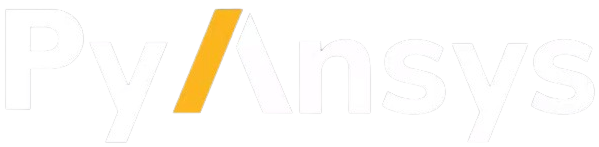Embedded instance#
This section provides an overview of how you use PyMechanical to embed an instance of Mechanical in Python.
Overview#
The App class provides a Mechanical instance:
from ansys.mechanical.core import App
app = App()
ns = app.DataModel.Project.Model.AddNamedSelection()
The App class has access to the global scripting entry points that are available from built-in Mechanical scripting:
ExtAPI:
Application.ExtAPIDataModel:
Application.DataModelModel:
Application.DataModel.Project.ModelTree:
Application.DataModel.TreeGraphics:
Application.ExtAPI.Graphics
Besides scripting entry points, many other types and objects are available from built-in Mechanical scripting. To learn how to import scripting entry points, namespaces, and types, see Globals.
Additional configuration#
By default, an instance of the App class uses the same Addin configuration as standalone Mechanical. To customize Addins, see Addin configuration.
Diagnosing problems with embedding#
In some cases, debugging the embedded Mechanical instance may require additional logging. For information on how to configure logging, see Logging.
Running PyMechanical embedding scripts inside Mechanical with IronPython#
If your PyMechanical embedding script does not use any other third-party Python package, such as NumPy, it is possible to adapt it so that it can run inside of Mechanical with IronPython. The scripting occurs inside Mechanical’s command line interface. For instance, consider the following PyMechanical code:
from ansys.mechanical.core import App
app = App(globals=globals())
ns = DataModel.Project.Model.AddNamedSelection()
ns.Name = "Jarvis"
The above code can be written as a Python file, such as file.py with only the following content:
ns = DataModel.Project.Model.AddNamedSelection()
ns.Name = "Jarvis"
Because the file does not contain the PyMechanical import statements, you can run
file.py using the command line inside Mechanical.
Using command line interface (CLI)
This can be achieved on both the Windows and Linux platforms using
ansys-mechanical cli from the virtual environment where ansys-mechanical-core
has been installed. Activate the virtual environment and then use CLI to run the scripts.
If multiple Mechanical versions are installed in the same system,
versions can be specified using -r flag. Use -h for more information.
ansys-mechanical -i file.py
Note
Alternately user can use the following commands in the command prompt of Windows and the terminal for Linux systems.
On Windows
"C:/Program Files/ANSYS Inc/v252/aisol/bin/winx64/AnsysWBU.exe -DSApplet -AppModeMech -script file.py"
PowerShell users can run the preceding command without including the opening and closing quotation marks.
On Linux
/usr/ansys_inc/v252/aisol/.workbench -DSApplet -AppModeMech -script file.py
On either Windows or Linux, add the command line argument -b to run the script in batch mode.