Using PyMechanical from a standard installation#
The ansys-mechanical-core package requires either a local or
remote instance of Mechanical to communicate with. This page describes
how Mechanical is installed from the Ansys standard installer and
describes how you launch and interface with Mechanical from Python.
Install Mechanical#
Mechanical is installed by default from the Ansys standard installer. When you run the standard installer, look under the Structural Mechanics heading to verify that the Mechanical Products checkbox is selected. Although options in the standard installer might change, this image provides a reference:
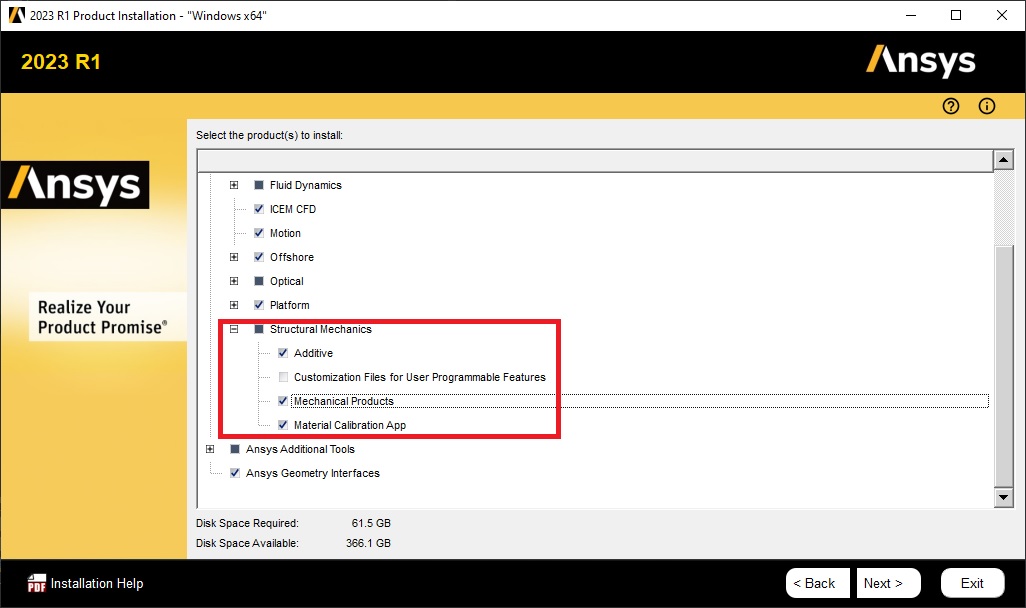
Launch a remote Mechanical session#
You can use PyMechanical to launch a Mechanical session on the local machine Python is running on. Alternatively, you can run Mechanical’s command line directly on any machine to start Mechanical in server mode and then use its IP address to manually connect to it from Python.
Launch Mechanical on the local machine using Python#
When Mechanical is installed locally on your machine, you can use the
launch_mechanical() method to launch and automatically connect to
Mechanical. While this method provides the easiest and fastest way to launch Mechanical, it only works with a local
Mechanical installation.
Launch Mechanical locally with this code:
>>> from ansys.mechanical.core import launch_mechanical
>>> mechanical = launch_mechanical()
>>> mechanical
Ansys Mechanical [Ansys Mechanical Enterprise]
Product Version:231
Software build date:Wednesday, August 10, 2022 4:28:15 PM
Launch a Mechanical server from the command line#
You can launch Mechanical from the command line in server mode and then manually connect to it.
On Windows
Assume that Mechanical is installed at C:/Program Files/ANSYS Inc/vXXX
, where XXX is the three-digit format for the version. For example,
the path for 2023 R1 is typically C:/Program Files/ANSYS Inc/v231.
Launch Mechanical in server mode with this code:
C:/Program Files/ANSYS Inc/v231/aisol/bin/winx64/.AnsysWBU.exe -DSApplet -AppModeMech -nosplash -notabctrl -grpc 10000
On Linux
Assume that Mechanical 2023 R1 is installed at /usr/ansys_inc.
Launch Mechanical in server mode with this code:
/usr/ansys_inc/v231/aisol/.workbench -dsapplet -AppModeMech -nosplash -notabctrl -grpc 10000
View server information#
As Mechanical starts in server mode, you can see the server information:
Starting the grpc server at port 10000
Started the grpc server at port 10000
If you want to configure the port that the Mechanical server listens on, when you launch
Mechanical, use the -grpc argument. For example, on Linux, launch Mechanical 2023 R1
on port 10001 with:
C:/Program Files/ANSYS Inc/v231/aisol/bin/winx64/.AnsysWBU.exe -grpc 10001
Connect to a Mechanical session#
You can connect to a Mechanical session from the same host or from an external host.
Assuming that Mechanical is running locally at the default IP address (127.0.0.1) on the
default port (10000), you would use this code to connect to it with this code:
from ansys.mechanical.core import Mechanical
mechanical = Mechanical()
Now assume that a remote instance of Mechanical has been started in server mode. To connect to the computer on your local area network that is running Mechanical, you can use either an IP address and port or a hostname and port.
IP address and port
Assume that Mechanical is running remotely at IP address 192.168.0.1 on port 10000.
You would connect to it with this code:
mechanical = Mechanical("192.168.0.1", port=10000)
Hostname and port
Assume that Mechanical is running remotely at hostname myremotemachine on port 10000.
You would connect to it with this code:
mechanical = Mechanical("myremotemachine", port=10000)
Launching issues#
For any number of reasons, launching Mechanical can fail. Some approaches follow for debugging launch failures.
Manually set the location of the executable file#
If you have a non-standard installation of Mechanical, PyMechanical might
not be able to find your installation. In this case, you should manually
set the location of your Mechanical executable file as the first parameter
for the launch_mechanical() method.
On Windows
from ansys.mechanical.core import launch_mechanical
exec_loc = "C:/Program Files/ANSYS Inc/v231/aisol/bin/winx64/AnsysWBU.exe"
mechanical = launch_mechanical(exec_loc)
On Linux
from ansys.mechanical.core import launch_mechanical
exec_loc = "/usr/ansys_inc/v231/aisol/.workbench"
mechanical = launch_mechanical(exec_loc)
If, when using the launch_mechanical()
method, Mechanical still fails to launch or hangs while launching, pass the
verbose_mechanical=True parameter. This prints the output of Mechanical in the Python console.
You can then use this output to debug why Mechanical isn’t launching.
Note
On Windows, output is limited because of the way Mechanical launches.
Debug from the command line#
In some cases, debugging why Mechanical isn’t launching might require running the launch command from the command line. The following Windows and Linux code examples assume that you are launching Mechanical 2023 R1.
On Windows
Open a command prompt and run this command:
"C:/Program Files/ANSYS Inc/v231/aiso/bin/winx64/AnsysWBU.exe -DSApplet -AppModeMech -nosplash -notabctrl -grpc 10000"
Note
PowerShell users can run the preceding command without including the opening and closing quotation marks.
On Linux
/usr/ansys_inc/v231/aisol/.workbench -DSApplet -AppModeMech -nosplash -notabctrl -grpc 10000
If the preceding command for your operating system doesn’t launch Mechanical, you might have a variety of issues, including:
License server setup
Running behind a VPN
Missing dependencies
Embed a Mechanical instance#
The instructions for embedding a Mechanical instance are different on Windows and Linux. While the Python code is the same in both cases, Linux requires some additional environment variables.
Python code#
>>> from ansys.mechanical.core import App
>>> mechanical = App()
>>> mechanical
Ansys Mechanical [Ansys Mechanical Enterprise]
Product Version:231
Software build date:Wednesday, August 10, 2022 4:28:15 PM
Additional information for Linux#
Starting with 2023 R2, it is possible to embed an instance of Mechanical on Linux.
However, because of differences in how Mechanical works on Linux, you cannot simply
run Python as usual. On Linux, certain environment variables must be set for the Python
process before it starts. You can set up these environment variables using the .workbench_lite
script that is shipped with the Mechanical installation.
Assume that Mechanical 2023 R2 is installed at /usr/ansys_inc.
You would run Python with this command:
/usr/ansys_inc/v232/aisol/.workbench_lite python
Licensing issues#
PADT has an Ansys product section. Posts about licensing are common.
If you are responsible for maintaining an Ansys license or have a personal installation of Ansys, you likely can access the Licensing section of the Ansys Help, where you can view or download the Ansys, Inc. Licensing Guide for comprehensive licensing information.
VPN issues#
Sometimes, Mechanical has issues starting when VPN software is running. For more information, access the Mechanical Users Guide in the Ansys Help.