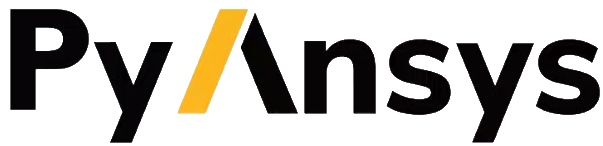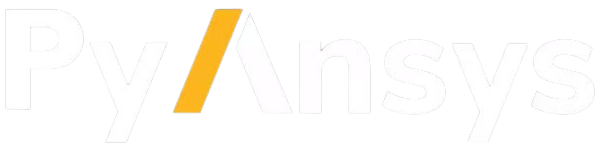Installation guide#
To use PyMechanical, a licensed copy of Ansys Mechanical must be installed locally. The installed version determines the available interface and features. PyMechanical is compatible with Mechanical 2023 R2 and later on Windows and Linux. If you face any issues while setting up or using PyMechanical, please go though FAQs and known issues and limitations sections.
Install the package#
The latest ansys.mechanical.core package supports Python 3.10 through
Python 3.13 on Windows, Linux, and Mac.
You should consider installing PyMechanical in a virtual environment. For more information, see Python’s venv – Creation of virtual environments.
Install the latest package from PyPi with this command:
pip install ansys-mechanical-core
Install offline#
If you want to install PyMechanical on a computer without access to the internet, you can download a wheelhouse archive that corresponds to your machine architecture from the Releases page of the PyMechanical repository.
Each wheelhouse archive contains all the Python wheels necessary to install PyMechanical from scratch on Windows and Linux for Python 3.10 through Python 3.13. You can install a wheelhouse archive on an isolated system with a fresh Python installation or on a virtual environment.
For example, on Linux with Python 3.10, unzip the wheelhouse archive and install it with this code:
unzip ansys-mechanical-core-v0.12.dev0-wheelhouse-Linux-3.10 wheelhouse
pip install ansys-mechanical-core -f wheelhouse --no-index --upgrade --ignore-installed
If you are on Windows with Python 3.10, unzip the ansys-mechanical-core-v0.12.dev0-wheelhouse-Windows-3.10
wheelhouse archive to a wheelhouse directory and then install it using pip as
in the preceding example.
Verify your installation#
The way that you verify your installation depends on whether you want to run
Mechanical using a remote session or an embedded instance.
Before running either, you must first verify that you can find
the installed version of Mechanical using the ansys.tools.path package.
This package is required to use PyMechanical.
>>> from ansys.tools.path import find_mechanical
>>> find_mechanical()
or
>>> find_mechanical(version=251) # for specific version
('C:/Program Files/ANSYS Inc/v251/aisol/bin/winx64/AnsysWBU.exe', 25.1) # windows
('/usr/ansys_inc/v251/aisol/.workbench', 25.1) # Linux
If you install Ansys in a directory other than the default or typical location,
you can save this directory path using the
save_mechanical_path
function. Then use
get_mechanical_path
and version_from_path functions to verify the path and version.
>>> from ansys.tools.path import save_mechanical_path, find_mechanical
>>> save_mechanical_path("home/username/ansys_inc/v251/aisol/.workbench")
>>> path = get_mechanical_path()
>>> print(path)
/home/username/ansys_inc/v251/aisol/.workbench
>>> version = version_from_path("mechanical", path)
251
Verify a remote session#
Verify your installation by starting a remote session of Mechanical from Python:
>>> from ansys.mechanical.core import launch_mechanical
>>> mechanical = launch_mechanical()
>>> mechanical
Ansys Mechanical [Ansys Mechanical Enterprise]
Product Version:251
Software build date: 11/27/2024 09:34:44
If you see a response from the server, you can begin using Mechanical as a service.
Verify an embedded instance#
Verify your installation by loading an embedded instance of Mechanical in Python.
Note
If you are running on Linux, you must set some environment variables for
embedding of Mechanical in Python to work. A script that sets these variables is
shipped with ansys-mechanical-env which is part of PyMechanical
To use the script, prepend it to any invocation of Python:
$ mechanical-env python
Inside of Python, use the following commands to load an embedded instance:
>>> from ansys.mechanical.core import App
>>> app = App()
>>> print(app)
Ansys Mechanical [Ansys Mechanical Enterprise]
Product Version:251
Software build date: 11/27/2024 09:34:44